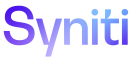dspTrack
Work List Detail
Use this page to View Work List Details.
To access this page:
- Click the blue tab on the Quick Panel to access the Work List.
- Click Work List Details on the Page Toolbar; all work list details for all Plan Tasks and Work List Items display.
|
Field |
Description |
|
Schedule Status Image |
|
|
ITEM STATUS |
Displays the status of the item in the workflow. Values are Ready, Waiting on Dependency, In Progress and Completed. |
|
EXTERNAL ID |
Displays the task ID assigned by Microsoft Project, if the task was imported from a Microsoft Project file. |
|
ITEM NAME |
Displays the name of the Work List Item or Plan Task. |
|
DURATION |
Displays the number related to the Unit of Measure that defines how long the Plan Task should take to complete. This number can be a decimal and is used in schedule calculations. This field is not used for Work List Items. |
|
UOM |
Displays the Unit of Measure. Combined with the duration, this determines how long work on a Plan Task should take and is used in schedule calculations. This field is not used for Work List Items. |
|
PLANNED START DATE |
Displays the item’s planned start date. |
|
PLANNED FINISH DATE |
Displays the item’s planned finish date. |
|
ACTUAL START DATE |
Displays the date work began on the item. When a user clicks Next Action on the Work List to move the task from Ready to In Progress status, work on the task has begun. |
|
ACTUAL FINISH DATE |
Displays the date work finished for the item for those items in Completed status. When a user clicks Next Action on the Work List to move the task from In Progress to Completed status, work on the task has finished. |
|
PROJECT ID |
Displays the name of the project to which the Plan Task belongs. This field will be blank for Work List Items because they are not associated with a project. |
|
PLAN ID |
Displays the name of the plan to which the plan task belongs. This field will be blank for work list items because they are not associated with a project or plan. |
|
CRITICAL |
If enabled, the task was either:
|
|
PRIMARY USER |
Displays the user name of the primary user set for the task on the Plan Task User page. If no user has been set, the field is blank. |
|
Tags |
Click to open the Work List Detail - Tag page to view information about tags assigned to the selected task. |
|
Resources |
Click to open the Work List Detail - Resource page to view a list of users assigned to the selected task. |