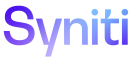dspTrack
Receive Workflow Messages
Users can receive messages as an email, a message displayed in the DSP®, or both. Refer to Set User Workflow Receipt Preferences for more information.
dspTrack™ sends workflow messages to users assigned to a Plan Task or Work List Item when:
- Work on that task or item has started. A user starts work by clicking Next Action for the item or task on the Work List. All other users assigned to the item will receive one message. The user who started the work will not receive a message. Refer to Task Status for more information about how tasks and items move through the workflow.
-
A Plan Task is ready to be worked on because all of its predecessor tasks are complete. Each assigned user will receive one message when a user clicks Next Action on the Work List to complete the final required predecessor task.
NOTE: Work List Items do not have predecessor tasks.
- The current date is later than the planned start date for an item or task. dspTrack™ sends a message once per day per user for any late task or item. The message is sent every day the task or item is late, and includes the number of days that have passed since the planned start date. Once a user clicks Next Action on the Work List to start work on the task or item, no more wor flow messages are sent.
- A task is late or in danger of being late according to schedule status calculations. Refer to Calculate Schedule Status for more information.
NOTE: Work List Items are not affected by schedule status calculations.
NOTE: On the Parameters page, on the Workflow tab, the Workflow Retention Days setting determines the number of days workflow messages are retained before they are deleted.
Workflow messages that have been sent display on the Workflow Log page. Refer to View Workflow Messages Sent for more information.
This topic also contains:
Set User Workflow Receipt Preferences
By default, users receive workflow messages from dspTrack™ via email and notification from within the DSP®.
A user can change workflow receipt preferences for that user’s account only. Workflow messages can be received via email, a notification in the DSP®, or both.
NOTE: By default, a service page runs every five minutes to check for workflow updates and to send a notification to the users assigned to the Plan Tasks and Work List Items that have been updated..
To set user preferences:
- Select Configuration > Workflow > User Preference from Navigation pane.
-
Click Edit.
View the field descriptions for the Workflow User Preference page
-
Select an option in the MESSAGE TYPE ID list box.
NOTE: Values are:
- Track Alert: Email and Message
- Track Alert: Email Only
- Track Alert: Message Only
- Click Save.
View Workflow Messages Sent
A user can view the workflow messages dspTrack™ has sent by selecting Configuration > Workflow > Log.
Each record displays the details of the message, who received it, and when it was sent.
Workflow messages are retained for the number of days set in Workflow Retention Days. Access this option by selecting Configuration > Parameters > Workflow tab. After the retention period has passed, the messages are deleted.