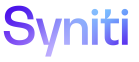Mass Maintenance
Set Validation Threshold
NOTE: For the Validate button to display on the Request (Roles) page, validations must exist for the template. Refer to Add Validations to Roles for more information.
NOTE: To set a validation threshold and contacts at the template level, the template must not be active or must be in Developer Mode. Refer to Modify an Active Template in Developer Mode for more information.
NOTE: This setting is not available for the Post role as the Validate button does not display for this role.
To set a validation threshold and add contacts:
- Click Team on Navigation pane.
- Click Templates for a team.
- Click Roles for a template.
- Click Vertical View for a role.
- Click the Approve and Finish Settings tab.
-
Click Edit.
View the field descriptions for the Template (Role) page’s Vertical View.
-
Enter a number in the Validation Threshold field.
NOTE: If the Validation Threshold field is left blank or contains 0, Mass Maintenance will never send an email to the validation contacts.
- Click Save.
-
Click Contacts.
NOTE: If no records exist, the page displays in add mode. Otherwise, click Add.
View the field descriptions for the Template (Role Validation Threshold Contact) page
-
Select a user from the USER ID list box.
NOTE: This user will receive an email when the validation threshold for this template role has been exceeded.
- Click Save.