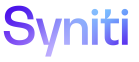Mass Maintenance
Template (Role) H
Use this page to
To access this page:
- Click Mass Maintenance > Team on Navigation pane.
- Click Templates for a team.
- Click Roles for a template.
|
Field |
Description |
|
PRIORITY |
Displays order in which the role is processed in a request that uses the template. |
|
ROLE ID |
Displays name of the role assigned to the template. |
|
Validations |
Click to open the Template (Role Validations) page to activate, deactivate, add, edit and delete validations for the role. |
|
Columns |
Click to open the Template (Role Column) page to enable, disable or hide columns for the template. This icon is only available for the Data and Review role once the recording has been generated. |
|
Excel Column Control |
Click to open the Template (Role Excel Column Control) page to add, edit or delete columns on the Excel spreadsheet generated for data entry, to determine whether a column is read only, and to determine what type of control is used to enter data, such as a text box. This icon is only available for Data and Review roles once the recording has been generated. |
|
Events |
Click to open the Template (Role Event) page to configure events that will trigger rules to run for the template role. |
|
Dependencies |
Click to open the Template (Role Dependency Select) page to select dependent roles for the template. Dependencies determine what role can not be processed until the current rule has been finished. |
|
Contacts |
Click to open the Template (Role Validation Threshold Contact) page to add, edit and delete users who are notified when the validation threshold is exceeded. A Template Administrator can set a validation threshold to monitor when a user, including an External Data role user, is unable to pass a role.
If the role finishes successfully, Mass Maintenance resets the validation count. The validation threshold is set on the Template (Role) page’s Vertical View on the Approve and Finish Settings tab. |
|
Finish Tables |
Click to open the Template Role (Finish) page to add, edit or delete Collect rules to run on table data after the download is finished, and to specify filter columns for both source and target data. This icon is only available for Post roles. |
Template (Role) V (All Tabs)
This page contains the following tabs:
- General tab
- Import Settings tab
- Approve And Finish Settings tab
- Page Settings tab
- Advanced Settings tab
General tab
Use this tab to Link a Template to a Page.
|
Field |
Description |
|
Settings |
|
|
Role ID |
Displays name of the role. |
|
Basic |
|
|
Priority |
Displays order in which the role is processed on the request that uses this template. |
|
Description |
Displays brief description about the role. |
|
Role Type |
Displays type assigned to role, which defines how the role data within the request is manipulated. Values are:
|
|
Configuration |
|
|
Validations |
Click to open the Template (Role Validations) page to add, edit and delete validation rules for the role. |
|
Columns |
Click to open the Template (Role Column) page to enable, disable or hide columns for the template. This icon is only available once the recording has been generated. |
|
Events |
Click to open the Template (Role Event) page to configure events that will trigger rules to run for the template role. |
|
Dependencies |
Click to open the Template (Role Dependency Select) page to select dependent roles for the template. Dependencies determine what role can not be processed until the current rule has been finished. |
Import Settings tab
Use this tab to Assign Default Data Source and Views for a Template
|
Field |
Description |
|
Excel |
|
|
Excel Import Allowed |
If enabled, Excel files are able to be imported into the request in order to upload data into Mass Maintenance. |
|
Excel Column Control |
Click to open the Template (Role Excel Column Control) page to add, edit or delete columns on the Excel spreadsheetgenerated for data entry, to set whether a column is read only, and to set what type of control is used to enter data, such as a text box. This icon is only available once the recording has been generated for Data and Review roles. |
|
View |
|
|
View Import Allowed |
If enabled, a request’s data entry page can be created by importing a view for any request based on the template. This field only displays for the Data role. NOTE: At least one data source that stores a view must be set on the View Import Data Sources page. The view name must follow naming conventions. Refer to Import a View at the Request-Role Level for more information. |
|
View Import Data Sources |
Click to open the View Import Data Sources page to add or remove data sources that store views that can be imported to create a request based on the template. NOTE: The count on this icon represents the number of data sources assigned to the role. NOTE: This field only displays for the Data role. Refer to Import a View at the Request-Role Level for more information. |
|
View Import Data Source ID Default |
Displays data source used as the default value when using a view to import data for requests using this template. This field only displays for Data roles. |
|
View Import View Name Default |
Displays view used as the default value to import data for requests using this template. This field only displays for Data roles. |
Approve And Finish Settings tab
Use this tab to:
|
Field |
Description |
|
Approve |
|
|
Use Comparison Approval Page |
If enabled, the users assigned to the Review role can use an enhanced Approval page to view original data along with any changes to the data entered on the Data Entry page. The Review role can select to approve or reject each change. Only advanced users, comfortable with modifying SQL and familiar with table names and fields referenced in the request data, should configure comparison approvals. This field only displays for Review roles. |
|
Allow Partial Approval |
If enabled, the Review role is able to reject or approve request data by row, allowing different users assigned to the Review role to be responsible for reviewing specific data. A new request is created for all rejected roles. The default value is configured on the Parameters page. This field only displays for Review roles. |
|
Finish |
|
|
Force Validate Before Finish |
If enabled, validation rules are required to be completed without any errors before a role can be finished. This field only displays for Data Entry and Review roles. |
|
Prevent Finish Severity |
Displays severity level for validation failure. Role is unable to be finished if the failed validation matches or is more severe than the severity level. Values are:
This field only displays for Data Entry and Review roles. |
|
Reject |
|
|
Reject Role Target |
Displays the role on the request that becomes available when the Reject button is clicked for the Review role. If blank, the request is sent back to the lowest priority role. This setting allows for greater workflow customization. Mass Maintenance assigns the rejected request records to the target role. This field only displays for Review roles. |
|
Partial Approval Reject Request Role Target |
Displays the role that will be assigned to a new request if:
If the field is blank, Mass Maintenance assigns the request to the lowest priority role in the request. This field only displays for Review roles. |
|
Validation Failure Notification |
|
|
Validation Threshold |
Displays threshold value used to monitor when a user, including an external role user, is unable to finish a role. When the Validate button is clicked on theRequest (Roles)page for a role, and at least one record in a validation fails,Mass Maintenance logs the failure and keeps a count of the failed records. When this count exceeds the validation threshold, Mass Maintenance sends the validation contacts an email. If the role finishes successfully, Mass Maintenance resets the validation count. If the validation threshold is blank or is set to 0, Mass Maintenance never sends an email to the validation contacts. This field only displays for External, Data and Review roles. |
|
Contacts |
Click to open the Template (Role Validation Threshold Contact) page to add and delete users who are notified when the validation threshold is exceeded. |
|
Download |
|
|
Finish Tables |
Click to open the Template Role (Finish) page to set Collect rules to run on table data after the download is finished, and to specify filter columns for both source and target data. This icon is only available for Post roles. |
|
Finish Download In Background |
If enabled, data downloads in the background after the user assigned to the Post role clicks the Finish button on theRequest (Roles)page. This field is only available for Post roles. |
Page Settings tab
Use this tab to:
|
Field |
Description |
|
Custom |
|
|
Custom Page |
If enabled, the Page label set displays with additional fields to populate, allowing any page within the DSP® to be assigned to a template role. A user assigned to the role navigates to this custom page by clicking the Data Entry button on the Request (Roles) page. |
|
Page |
|
|
Web App ID |
Displays name of WebApp that contains the custom page. This field only displays if Custom Page is enabled. |
|
Page ID |
Displays name of the custom page. This field only displays if Custom Page is enabled. |
Advanced Settings tab
This tab only displays for Data and Review roles.
|
Field |
Description |
|
Advanced |
|
|
Excel Export Where Clause Override |
Displays the WHERE clause used to override the system-generated WHERE clause that is used to determine which records for the request are selected when exporting data into Excel files. This field only displays for Data and Review roles. |