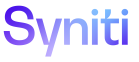Master Data Management
View a Request’s Roles
On the Request Role page, a Role Processor can review the roles assigned to requests to which the user has access. Only requests with roles that are assigned to the current user display.
Before performing this task, add a role, add a task to the role, and create a request.
NOTE: The logged in user must have been assigned to the role.
NOTE: If a role has the Auto Extend Display option set, this role displays as read only for all users assigned to roles in the Category. In other words, if a user is not assigned to a role, but the Auto Extend Display option is enabled for a role, the user can view (but not update) the role for the request regardless of whether the user is assigned to the role.
The role no longer displays on the Request Role page when the request:
- Has posted successfully to the target system (in the case of roles with the Auto Extend Display option enabled)
- Has been assigned to another role to which the current user is not assigned
- Is cancelled or deleted
- Click Master Data Management > Requests in the Navigation pane.
- Click the Roles icon for a request.