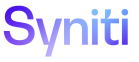Transform
Target Data Services Remediation H
Target Data Services Remediation V All Tabs
Use this page to Register Target Data Services Remediation Rules.
To access this page:
- Access Transform.
- Click the Targets icon on the Process Area Launch page.
- Click the Data Services Reports icon for a Target.
- Click the Vertical View icon for a report.
- Click the Remediation Information tab.
- Click the Remediation icon.
NOTE: Bulk Execution has been enabled on this page. Refer to Use Bulk Execution for more information.
|
Field |
Description |
|
Execute |
Click to run the selected rule immediately in the foreground. |
|
Reset |
Click to reset the processing status if a process fails for the selected target data services remediation rule. |
|
PRIORITY |
Displays the order the remediation rule is processed. |
|
STATUS |
Displays the status of the remediation rule. |
|
TARGET DATA SERVICES REPORT REMEDIATION RULE VIEW |
Displays the name of the view that the remediation rule will be created from. |
|
RULE TYPE |
Displays the action the rule will take. Options are:
|
|
TARGET DATA SERVICES REPORT REMEDIATION RULE
|
Displays the name of the remediation rule stored procedure. |
|
DESCRIPTION |
Displays a description of the remediation rule. |
|
ACTION ON |
Displays the date Transform processed the selected remediation rule. If the field is empty, the report has not been processed. |
|
RECORD COUNT |
Displays the number of records affected by the selected remediation rule. |
|
DURATION |
Displays the amount of time Transform took to process the selected remediation rule. If the field is empty, the rule has not been processed. NOTE: If a process takes less than 0.5 seconds to run, the duration in the DURATION field is 0. |
|
Queue |
Click to open the Monitor page to monitor the background job processes for the selected target Data Service remediation rule. If a rule has no data to process, this button is disabled. |
Target Data Services Remediation V All Tabs
Target Data Services Remediation H
Use this page to Register Target Data Services Remediation Rules.
This page has the following tabs:
General tab
|
Field |
Description |
|
Target Report Remediation Rule |
Displays the name of the remediation rule stored procedure. |
|
Rule Automation Information |
|
|
Rule Type |
Displays the action the rule will take. Options include:
|
|
Target Report Remediation Rule View |
Displays the name of the view that the remediation rule will be created from. |
|
Target Report Remediation Rule Table |
Displays the name of the table that will be affected by the remediation rule. |
|
Build Rule |
Click to build a new target remediation rule based on the Target Remediation Rule View. If a rule already exists, it is overwritten. |
|
Status Information |
|
|
Priority |
Displays the order the remediation rule is processed. |
|
Status |
Displays the status of the remediation rule. |
Documentation tab
|
Field |
Description |
|
Description |
Displays a description of the target data services remediation rule. |
|
Comment |
Displays user-entered comments about the target data services remediation rule. |
Process Information tab
|
Field |
Description |
|
Duration |
Displays the amount of time Transform took to process the selected remediation rule. If the field is empty, the rule has not been processed. If a process takes less than 0.5 seconds to run, the duration in the DURATION field is 0. |
|
Record Count |
Displays the number of records affected in the target by the selected remediation rule. |
|
Action On |
Displays the date Transform processed the selected remediation rule. If the field is empty, the rule has not been processed. |
|
Process |
Click to process the target remediation rule in the background. View the status of background processing on the Monitor page. |