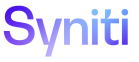Transform
Register Target Data Services Remediation Rules
Data Services Target Remediation allows a remediation rule to be registered to an error report. Remediation rules are used only when there is a need to temporarily fix a data issue so the affected records can be loaded into a test environment.
Using Target Report Caching, Transform maintains the error reports so that there is a record of the data changed by the remediation rule. This feature, which runs when one or more Remediation events are active for the Target report, caches all records from a Target report prior to the execution of remediation rules.
Remediation rules can be used for complicated actions such as inserting records into parent tables in a report and other indirect remediation techniques.
Remediation rules:
- Are always written based on the data in error reports
- Must have a Where Clause
- Must use the same Where Clause as the error report
NOTE: For the Data Services options and pages to be available, the Data Service Repository must be registered in Common. The Data Services check box must be checked in Console for the Process Area: Object. Refer to Register a Data Source in Common and Create the Context by Adding a Wave and Creating Elements for more information.
If Data Services remediation rules exist for a Target, the Data Services Remediation icon on the Targets page is active and displays a record count.
A Data Services remediation rule consists of a view, a stored procedure, and a table stored in the database.
A user can add a Data Services remediation rule to a Target error report, but the rule must already exist in the database.
NOTE: Click the Data Services Remediations icon on the Targets page to see all remediation rules on all the selected Target’s reports. Click the Data Services Remediations icon on the Target Data Services Reports page to see all remediation rules for the selected Target report. If the Data Services Remediations icon is disabled, no remediation rules exist.
Before creating a Data Services remediation rule, ensure that a Transform parameter is set in Console:
- Select Advanced Configuration > Parameters in the Navigation pane.
- Click the Transform tab on the Parameters page.
- Click the Run Remediation Rules check box to enable it.
To register a remediation rule to a Target report in Transform:
- Click the Targets icon on the Process Area Launch page.
- Click the Data Services Reports icon for a Target.
NOTE: This icon displays if a Data Services repository has been set at the object level. Refer to Configure Data Services Functionality for more information.
- Click the Vertical View icon for a report.
- Click the Remediation Information tab on the Target Data Services Reports page's Vertical view.
- Click the Remediation icon.
- Click Add.
View the field descriptions for the Target Data Services Remediation page.
-
Enter a sort value in the PRIORITY field.
NOTE: If multiple remediation rules are registered to the Target report, the priority determines the order the rule is run.
- Select a value from the STATUS list box.
- Select a view from the TARGET DATA SERVICES REPORT REMEDIATION RULE VIEW list box.
- Select a type from the RULE TYPE list box. Options are:
- Delete – Delete only rules.
- Insert – Insert only rules.
- Manual – All rules.
- Move –Move only rules.
- Update – Update only rules.
- Select a rule from the TARGET DATA SERVICES REPORT REMEDIATION RULE list box.
- Enter a Target remediation rule description in the DESCRIPTION field.
- Click Save; the Vertical View displays.
- Click the Documentation tab.
- Enter additional text in the Comment field to document any notes about the Target remediation rule (optional).
- Click Save.
Target remediation rules can be run in the foreground or background.
NOTE: If a process takes less than 0.5 seconds to run, the duration in the DURATION field is 0.
Run a rule in the background if there is a large amount of data to process that may affect system performance or may time out a session. Monitor rules that run in the background on the Monitor page.
A rule that runs in the foreground processes immediately.
To run a Target Data Services remediation rule in the background in Transform:
- Click the Process Information tab on the Vertical View of the Target Data Services Reports page.
- Click the Process icon; a confirmation message displays.
- Click OK.
To run a Target Data Services remediation rule in the foreground in Transform:
- Navigate to Horizontal View of the Target Data Services Reports page.
- Click the Execute icon in the Page toolbar; a confirmation message displays.
- Click OK.
Refer to View Data Services Remediation Rule Information for more information.