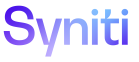Install S/4 HANA System Type
Syniti recommends that customers create the S/4 HANA System Type that they’ll use on their projects based on the downloaded metadata from their SAP system. However, to extract this metadata, connectivity to the SAP system is required and delays in getting access can cause delays in starting project activities. Therefore, to help projects get started as quickly as possible, Syniti provides a baseline S/4 HANA System Type within the software’s download zip file.
The file containing the SQL scripts that are used to install the System Type is called SystemType_S4H.zip. This zip file includes the following 6 files:
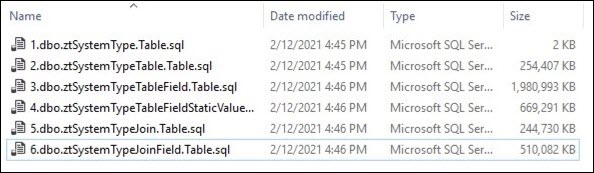
This file should be unzipped to a suitable location on the Stewardship Tier Application server.
NOTE: You may need to unblock the Zip file prior to unzipping. Right-click the file and select Properties > Unblock.
Run these sqlcmd* scripts using the command line.
NOTE: The MS SQL Server Management Studio client tools must be installed on the application server to ensure the sqlcmd utility is available.
Update values in the scripts below to match those of the specific database server onto which the scripts will be executed.
-
Replace {Server Name} with the ip address / server name of the Stewardship Tier database server
-
Replace {User} with an SQL user that has permission to write data to the DSPCommon database on the Stewardship Tier server
-
Replace {Password} with the password of the SQL user that has permission to write data to the DSPCommon database on the Stewardship Tier server
-
Replace {Path} with the location that the SQL scripts have been unzipped to.
For example:
sqlcmd -S 12.235.67.890 -U username -P password -d dspCommon -i C:\SystemType_S4H\1.dbo.ztSystemType.Table.sql
IMPORTANT: Some of the scripts can take a long time to run, do not run the next script until the previous one has completed. The command prompt should display after the execution of each script is done.
Script 1 – System Type
From the command line, run the following script:
sqlcmd -S {Server Name} -U {User} -P {Password} -d dspCommon -i "{Path}\1.dbo.ztSystemType.Table.sql"
Script 2 – System Type Table
From the command line, run the following script:
sqlcmd -S {Server Name} -U {User} -P {Password} -d dspCommon -i "{Path}\2.dbo.ztSystemTypeTable.Table.sql"
Script 3 – System Type Table Field
From the command line, run the following script:
sqlcmd -S {Server Name} -U {User} -P {Password} -d dspCommon -i "{Path}\3.dbo.ztSystemTypeTableField.Table.sql"
Script 4 - System Type Table Field Static Value
From the command line, run the following script:
sqlcmd -S {Server Name} -U {User} -P {Password} -d dspCommon -i "{Path}\4.dbo.ztSystemTypeTableFieldStaticValue.Table.sql"
Script 5 - System Type Join
From the command line, run the following script:
sqlcmd -S {Server Name} -U {User} -P {Password} -d dspCommon -i "{Path}\5.dbo.ztSystemTypeJoin.Table.sql"
Script 6 - System Type Join
From the command line, run the following script:
sqlcmd -S {Server Name} -U {User} -P <Password> -d dspCommon -i "{Path}\6.dbo.ztSystemTypeJoinField.Table.sql"
After the scripts have been executed, verify the installation of the System Type:
-
Log in to the Stewardship Tier.
-
Navigate to Common > System Types.
A record should be listed with a System Types of “SAP_S4H.”