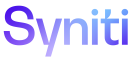Common
The Stewardship Tier assists clients with regulatory and corporate compliance by:
- Restricting access to personal data (any data that can be used to identify a person), handled through Stewardship Tier security and through purging data after a retention date has passed. Purging data is configured in Common and Collect.
- Tracking and logging user access to this data throughout the product, which is configured in System Administration.
NOTE: The Stewardship Tier and its features are intended to be used to assist the licensee with the enforcement of its own data privacy policies, as such policies are defined and implemented by the licensee. It is the responsibility of the licensee to define and implement appropriate policies that comply with applicable laws and regulations, including data privacy laws.
Additionally a Common Administrator can:
- Add custom data classifications and information types as needed
- Update Retention Expiration Warning Period
- Update the Retention Expiration Email
Add Custom Data Classifications and Information Types
A Common Administrator can configure custom data classifications and information types used for data protection. The Stewardship Tier includes information types and data classifications by default that cannot be edited or deleted.
A data classification allows a client to classify the data in an object, such as Human Resources, Sales, Customer or Personal.
An information type, assigned to a data classification, dictates whether a retention period is required for an object that is assigned this data classification. In this case, a workflow is sent to the object’s Data Controller with a warning that data is to be purged on the retention period expiration date.
To add a custom information type:
- Select Common > Configuration > Modules > Collect > Information Type in the Navigation pane.
-
Click Add.
-
Enter a name in the Information Type field.
NOTE: This name displays on the Data Classification page.
-
Enable the RETENTION PERIOD WARNING check box if needed.
NOTE: If checked, a retention expiration date must be added to an object’s Data Protection settings if a data classification using this information type is used.
- Click Save.
To add a custom data classification:
- Select Common > Configuration > Modules > Collect > Data Classification in the Navigation pane.
- Enter a name to classify the data in an object in the DATA CLASSIFICATION field.
-
Select a type in the INFORMATION TYPE list box.
NOTE: The information type setting dictates whether objects using this data classification are Personal, requiring a retention expiration date, Restricted, Public or custom.
- Click Save.
Update Retention Expiration Warning Period
If an object is assigned a data classification that requires a retention period warning, the Stewardship Tier sends a workflow email warning the Data Controller assigned to that object that data is to be purged from a target, target source, or table.
The email lists all objects to be purged, and contains a link to the object in the Collect. By default, the email is sent daily for the 7 days prior to the retention expiration date.
A Common Administrator can update the number of days prior to the retention expiration date that the Stewardship Tier sends the warning email to Data Controllers.
After receiving the email, a Data Controller can choose to update the retention expiration date. An e-signature is required for this update.
NOTE: The Collect Administrator must check the WORK FLOW SUMMARY check box for the target and Data Controller on the Workflow Summary User Settings page. The Data Controller is added to this page automatically. If the check box is not checked, the Data Controller will not receive a warning email that data is going to be purged.
Refer to Update the Retention Expiration Date for more information.
To update the retention warning expiration period in Common:
- Select Configuration > Modules > Parameters – Collect in the Navigation pane.
- Click the Workflow Settings tab.
-
Click Edit.
View the field descriptions for the Parameters – Collect page
- Enter the number of days before data is purged (the retention expiration date) that a warning workflow email is sent to the Data Controller in the Retention Expiration Date Notification text box.
- Click Save.
Update the Retention Expiration Email
A Common Administrator can update the text that appears in the subject line and body of the workflow email sent to Data Controllers when an object’s retention date is within the number of days set in the Retention Expiration Date Notification field on the Parameters - Collect page's Workflow Settings tab.
To update the workflow email in Common:
- Select Configuration > Modules > Parameters – Collect in the Navigation pane.
- Click the Workflow Settings tab.
- Click the Retention Warning Email icon.
-
Click Edit.
View the field descriptions for the Retention Expiration Email page
-
Update the Subject Line and Email Body fields.
NOTE: A value preceded and followed by # is a dynamic substitution value for replacement at run time.
- Click Save.