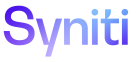System Administration
Add Custom Links to a Page
To add a custom link:
- Select Admin > Customization > WebApp Customization from the Navigation pane.
-
Click the Custom Links icon for a WEB APP NAME.
NOTE: If no records exist, the page automatically opens in Add mode. Otherwise, click Add
View the field descriptions for the Link Customization page.
-
Select an option from the PAGE ID list box.
NOTE: The custom link will be added to the selected page.
- Enter the name of the column that will be displayed as the custom link in the COLUMN NAME field.
-
Select an option from the VIEW TYPE list box to indicate the view where the custom link displays.
NOTE: Options are:
- All Views — The link displays on all views for the page.
- Excel — The link displays on the Excel template downloaded for Excel Integration. Refer to Use Excel Integration for more information.
- Horizontal — The link displays on the Horizontal View only.
- Vertical — The link displays on the Vertical View only.
-
Select an option from the VIEW TYPE list box to indicate the view where the custom link displays.
NOTE: The VIEW TYPE defines the view type, Horizontal, Vertical, or All, of the page where the custom link will appear.
NOTE: The CONTROL list box has one option, Toolbar. The Stewardship Tier only allows adding custom links to the Toolbar.
-
Select an option from the LINK TO PAGE ID list box.
NOTE: When a user clicks the custom link, the selected page displays.
-
Click Save; the Vertical View displays.
View the field descriptions for the Link Customization page's Vertical View.
-
Select an option from the Bind From list box.
NOTE: This option sets the scope of which criteria will carry over during the link’s navigation. If the user chooses Selected Row, the selected row’s keys are included when binding against the target page.
- Click Save. After the record is saved, the page name in the LINK TO PAGE ID field displays a hyperlink. Click the link to set advanced options. Refer to the Custom Page Column Links field descriptions for details on each advanced option.
NOTE: The CONTROL list box has one option, Toolbar. At this time, the Stewardship Tier only allows adding custom links to the Toolbar.