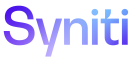Data Services AutoGen
Create a Repository in Data Services
-
Log in to the Server on which Data Services is installed.
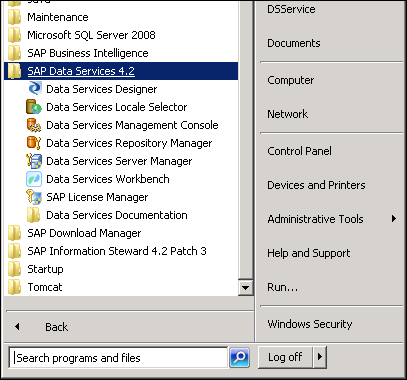
-
Open the Data Services Repository Manager.
-
Select Local in the Repository Type list box.
-
Select Microsoft SQL Server in the Database Type list box.
-
Enter IP Address for the SQL Server with the data repository database in the Database Server Name field.
-
Enter the name of the data repository database created in Create a Database for the Repository in the Database Name field (for example, QA_ACB_Repository1).
-
Do not check the Windows Authentication check box.
-
Enter the user name in the User Name field.
-
Enter the password in the Password field.
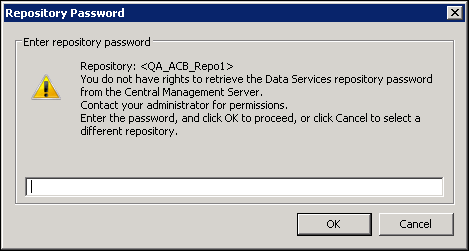
-
Click Create.
While processing, the bottom section of the above screen scrolls with information. The last statement is "The local repository was successfully created."
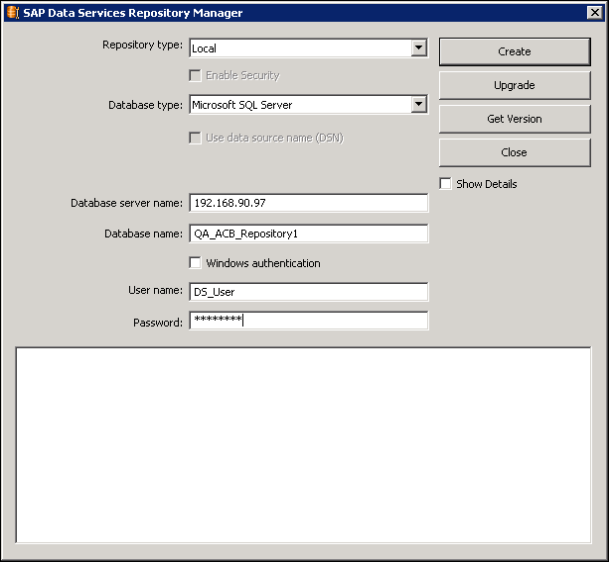
-
Click Close.
Continue with Configure the Repository in the Central Management Console (CMC).