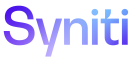Mass Maintenance
Add List Boxes to an Excel File
List box values are configurable, based on a data source and values selected by the Template Administrator.
List box values in Excel display based on the UserID and SAP Language of the current user, if the boaUser ID and the boaSAPLanguage columns have been added to the list view.
NOTE:To change the Excel Column Control settings for a template role, the template must not be active or must be in Developer Mode. Refer to Modify an Active Template in Developer Mode for more information.
NOTE:On the Template (Role Excel Column Control) page, the Excel Column Control icon is disabled after a user records a template. Once the template is generated, this icon is enabled. To generate a template, on the Template page’s Vertical View, click Generate.
To add a list box to an Excel column:
- Click Team on Navigation pane.
- Click Templates for a team.
- Click Roles for a template.
-
Click Excel Column Control for a role.
NOTE: This option is not available for the Post role.
NOTE: The TYPE displays as Text Box on the Horizontal View until the list setting are configured.
- Click Vertical View for a column.
-
Click Edit.
View the field descriptions for the Template (Role Excel Column Control) page’s Vertical View.
-
Select the data source for the list box values in the List Data Source ID list box.
NOTE: The List Data Source ID is the data source that contains the view or table used in a list box.
-
Select the source for the list box values from the List Source list box.
NOTE: The List Source is the view or table that contains the values used in a list box.
-
Select the list value from the List Value list box.
NOTE: The List Value is the column that contains the value used within a list box.
-
Select the list display in the List Display list box.
NOTE: The List Display is what will display for the user in the list box in the Excel file. This value is ignored on import.
- Click Save.
NOTE: The row for this column displays List Box in the TYPE column on the Horizontal View.
NOTE: When the Template Administrator clicks the Import Column button on the Template (Role Excel Column Control) page, Mass Maintenance imports all list boxes from the assigned Stewardship Tier page. Once the list box settings are imported from the Stewardship Tier, the Template Administrator should verify that these list box settings (source, value column, display column) are valid in Excel. Refer to Import a Column Added to the Role’s Assigned Page for more information.