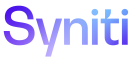Mass Maintenance
Template (Role Excel Column Control) H
Template (Role Excel Column Control) V
Use this page to:
To access this page:
- Click Mass Maintenance > Team on Navigation pane.
- Click Templates for a team.
- Click Roles for a template.
- Click Excel Column Control for a role.
|
Field |
Description |
|
Import Columns |
NOTE: To overwrite an existing field configuration, delete the column from the Page before executing Import Columns. |
|
Required Columns Format |
Click to open the Template Role Excel (Required Columns) page to configure and preview the background and text colors for required fields in the Excel file generated by Mass Maintenance and linked to a template-role. This formatting indicates to a data entry user that a column cannot be left blank. |
|
Include |
Click to include the column name in the Excel file generated by Mass Maintenance for data entry purposes for one or more selected records. Sets INCLUDE IN EXCEL to Always. |
|
Exclude |
Click to exclude the column name from the Excel file generated by Mass Maintenance for data entry purposes one or more selected records. Sets INCLUDE IN EXCEL to Never. |
|
Exclude If Null |
Click to exclude the column name from the Excel file generated for Mass Maintenance only if the column does not contain data one or more selected records. Sets INCLUDE IN EXCEL to If Not Null and Not 0. |
|
PRIORITY |
Displays order columns display within the Excel file generated by Mass Maintenance for data entry purposes. |
|
COLUMN NAME |
Displays column within the Excel file generated by Mass Maintenance for data entry purposes. |
|
INCLUDE IN EXCEL |
Displays option that determines when the column is included in the generated Excel file. Values are: Always, Never, and If Not Null and Not 0. Column values are controlled by Include, Exclude, and Exclude If Null. |
|
READ ONLY |
If enabled, the column is not editable within the Excel file. |
|
TYPE |
Displays the type of control (i.e., text box, list box etc) used for the column in the Excel file. A field that is a Text Box can be made into a list box on the Template (Role Excel Column Control) page’s Vertical View, but no other values in the TYPE field can be configured. |
Template (Role Excel Column Control) V (All Tabs)
Template (Role Excel Column Control) H
This page contains the following tabs:
General tab
Use this tab to Add List Boxes to an Excel File.
|
Field |
Description |
|
Column |
|
|
Column Name |
Displays name of column within the Excel file generated by Mass Maintenance for data entry purposes. |
|
Column Format |
Displays the format required when populating the column name with data in the generated Excel file. |
|
Colors |
|
|
Background Color |
Displays background color of cell containing the column in the Excel file. |
|
Text Color |
Displays text color for column in the Excel file. |
|
List Settings |
|
|
List Data Source ID |
Displays the data source that contains the view or table used in a list box within the generated Excel file. |
|
List Source |
Displays the view or table that contains the values used in a list box within the generated Excel file. |
|
List Value |
Displays the column that contains the list value used in a list box within the generated Excel file. |
|
List Display |
Displays the column that contains the display value used in a list box within the generated Excel file. |
Advanced Validation tab
Use this tab to Create Validations for List Boxes.
|
Field |
Description |
|
List |
|
|
Named Range Only |
If enabled, the Name Range Only custom validation rule for the selected column is used. A “Name Range Only” list box allows a Template Administrator to set up and use advanced list boxes that reference other list boxes and validations within the generated Excel file generated by Mass Maintenance to control what data users enter on the spreadsheet. |
|
Custom List Formula |
Displays formula used in the custom validation for the selected column. A custom list formula allows a Template Administrator to create advanced, custom list boxes, especially when combined with Name Range Only list boxes. |
|
Custom Validation |
|
|
Custom Validation Formula |
Displays the formula used in the custom validation for the selected column. The Custom Validation Formula is written for the formula field for the validation and allows for dynamic substitution of column names, such that the column name is replaced with the column index. |
|
Custom Validation Message |
Displays message sent to the user if the validation used by the custom validation formula fails. |