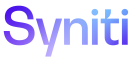Mass Maintenance
Register Validations to List Boxes
These validations control the data that can be entered for the selected column, or in the case of list boxes, options available for selection.
To set validations for list boxes:
- Click Team in the Navigation pane.
- Click Templates for a team.
- Click Roles for a template.
-
Click Excel Column Control for a role.
NOTE: This option is not available for the Post role.
- Click Vertical View for a column.
-
Click Edit.
View the field descriptions for the Template (Role Excel Column Control) page.
- Click Advanced Validation tab.
-
Click the Named Range Only check box to enable it.
NOTE: If enabled, the Named Range Only custom validation rule for the selected column is used. A “Named Range Only” list box allows a Template Administrator to set up and use advanced list boxes that reference other list boxes and validations within the Excel file generated by Mass Maintenance.
-
Enter the formula used in the custom validation for the selected column for the list box in the Custom List Formula field.
NOTE:A custom list formula allows a Template Administrator to create advanced, custom list boxes, especially when combined with Named Range Only list boxes.
- Click Save.
To set custom validations:
-
Enter a formula used in the custom validation for the selected column.
NOTE: The Custom Validation Formula allows for dynamic substitution of column names, such that the column name is replaced with the column index.
- Enter message sent to the user if the validation used by the custom validation formula fails.
- Click Save.