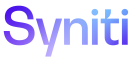Master Data Management
Request Role User
Use this page to:
- View all users who can access the request role selected on the Request Role page.
- Send Ad Hoc Notifications to Request Role Users of Request Readiness
- Click Master Data Management > Requests in the Navigation pane.
-
Click the Roles icon for a request.
-
Click the Users icon in the Page toolbar.
|
Field |
Description |
|
Notify |
Click to send an email to the selected user to let them know that the request is ready to be worked on. |
|
USER ID |
Displays the ID of the user who can access the request role. |
|
ROLE OWNER |
If checked, the user is a role owner for the role selected on the Request Role page. Owners receive notifications for certain workflow events. Refer to Add Role Owners and Set User Workflow Receipt Preferences by Position for more information. |
|
READ ONLY |
If checked, a user assigned to the position can view the request role data in the Content WebApp but cannot edit it. |
|
EXTEND DISPLAY |
If checked, the tasks within the role display as read only to all other users within the scenario not assigned to this role. NOTE: If a role has the Auto Extend Display option set on the Role page’s Vertical View, this role displays as read only for all users assigned to roles in the category. In other words, if a user is not assigned to a role, but the Auto Extend Display option is enabled for a role, the user can view (but not update) the role for the request regardless of whether the user is assigned to the role. |