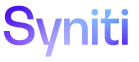Integrate
Activate the Process
>Review the steps in the process.
After process template loops and field mappings have been configured, activate the process. On the Process page, click ACTIVATE/DEACTIVATE. An active process displays a green icon in the ACTIVATE/DEACTIVATE column and the ACTIVE check box is enabled.
To activate a process, each template assigned to the process must be active, and each template assigned to the process must have at least one view assigned.
NOTE: Once a process has been activated, it must be deactivated to be edited.
NOTE: When using MDM component with Integrate, if the scenario is in any status other than Published, the Designer can activate or deactivate the process in Integrate as needed to test and troubleshoot the process. Refer to Manage MDM Scenarios for more information about working with scenarios in MDM.
Changes can no longer be made to process templates. The Postings icon is activated and process posts can be added or edited.