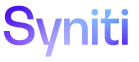Master Data Management
Add Custom Business Rules
This topic contains the following sections:
Role Types and Rules
Authorized users can add custom business rules to the following events. The rules are executed based on Role Type:
- Task ID rules run when a user clicks the TaskID button on the Request Role Task page to access a Content page for entering or updating request data.
NOTE: The Task ID must not be an expected parameter of the custom rule. Custom rules registered at this level are not specific to a particular content page. Rules specific to a particular page must be registered to that content page.
- Validate rules run when a user clicks the Validate button on the Request Role page for any role.
- Finish
rules run when:
- a user clicks the Finish button on the Request Role page for the Application role or Post role,
- a user clicks the Approve button for the Review role, or
- a conditional dependency is not met.
- FinalFinish rules run when the FinalFinish event executes for the Post Role.
- Reset rules run when a user clicks the Reset button on the Request Role page for the Application role or the Reject button for the Review role.
- ForegroundPost rules run before the Integrate posting adapter is called.
Refer to MDM Design Process Overview for information about setting up Category, Scenario and Roles in MDM.
Add a Custom Business Rule
When adding a custom business rule, the Designer selects the rule from a list of stored procedures from the selected data source. These stored procedures can only accept the inputs RequestID and RoleID.
To add a custom business rule in MDM:
- Select Master Data Management > Design in the Navigation pane.
- Click the Scenarios icon for a category on the Category page.
- Click the Roles icon for a scenario.
-
Click the Events icon for a role.
NOTE: The events display depending on the type of role selected.
View the field descriptions for the Scenario Role Event page.
- Click the Rules icon for an event.
-
Enter a priority for the position in the PRIORITY field.
NOTE: if there are multiple rules, the PRIORITY determines the order in which the rules run.
- Select a data source that stores the rule from the DATA SOURCE ID list box.
- Select a rule from the RULE list box.
-
Enter a description in the DESCRIPTION field.
NOTE: The Active check box is checked by default for new rules. If the rule must not run, uncheck the box.
-
Click Save.
Run Custom Business Rules When a Request is Rejected
By default, if the Review role rejects a request, the request is rejected and reset.
Power Users and Power Designers can change the setting to run a custom rule.
To set a custom business rule to run when a Review role rejects a request:
-
Select Master Data Management > Design in the Navigation pane.
-
Click the Scenarios icon for a category.
-
Click the Roles icon for a scenario.
-
Click the Events icon for the Review role.
-
Click the Rules icon for the Reset event.
-
Check the RUN ON REJECT check box for the custom rule.
Run Custom Business Rules When a Request is Finished Due to a Dependency Condition
A data-driven dependency condition identifies a condition within a field when processing a scenario that determines whether a subsequent dependent scenario or role is processed or if a workflow notification is sent.
By default, if a role is set to a status of Finished because a Conditional Dependency was not met, the request status is set to Finished.
Power Users and Power Designers can change the setting to run a custom rule.
To set a custom business rule to run when a request is finished when a dependency condition is not met:
-
Select Master Data Management > Design in the Navigation pane.
-
Click the Scenarios icon for a category.
-
Click the Roles icon for a scenario.
-
Click the Events icon for the Review or the Post role.
-
Click the Rules icon for the Finish event.
-
Check the RUN ON REJECT check box.