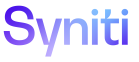Master Data Management
Add a Scenario Level Default Value Rule to a Category
A Designer can add a default value rule that indicates a default value for a column and whether the value in the column is mandatory. Before performing this task, a category and scenario must be added. Refer to MDM Design Process Overview for more information on creating elements in MDM.
After a scenario level default value rule has been added to a category, it can be assigned to a scenario in that category. Refer to Assign a Default Value Rule to a Scenario for more information.
To add a scenario level default value rule to a category in MDM:
- Select Master Data Management > Design in the Navigation pane.
- Click Vertical View for the category.
-
Click Edit.
View the field descriptions for the Category page's Vertical View.
- Select the data source for the condition table in the Condition Table Datasource Id list box.
- Click Save.
- Click the Rules and Actions tab.
-
Click the Default Value Rules icon.
View the field descriptions for the Default Value Rules page.
- If no records exist, the page displays in add mode. Otherwise, click Add.
- Enter a name for the rule in the NAME field.
- Select the table from the TABLE NAME list box.
- Select the column to which the rule applies in the COLUMN NAME list box.
- Enter a value for the rule in the CONSTANT field.
-
Click the IS MANDATORY check box to enable it (optional).
NOTE: If enabled, the default value is considered required and cannot be changed when the scenario is being executed within a request.
NOTE: This configuration MUST be enforced by the Content WebApp. MDM does not enforce this setting.
- Click Save.