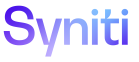Master Data Management
Category H
Use this page to Create a Category.
|
Field |
Description |
|
NAME |
Displays the name of the category .A category is a collection of governance elements and is used for organizational purposes. NOTE: The category name cannot be duplicated. |
|
DEFAULT WEB APP ID |
Displays the DEFAULT WEB APP ID for the Content WebApp of the selected category. The field is limited to the applications for which the user has the ability to change. These applications are not delivered. NOTE: A specific Default WebAppID may only be assigned to one category. A validation message is received if a WebApp has already been assigned to another category. |
|
WEB APP STATUS |
Indicates whether a category has a WebApp assigned. |
|
DESCRIPTION |
Displays the description of the category. |
|
Tasks |
Click to open the Task page to add tasks at the category level. Refer to Add a Task for more information. The value on the Tasks icon indicates the number (record count) of tasks that have been developed for the selected category. When a category is created, this number is 0 which indicates no tasks have been developed. |
|
Roles |
Click to open the Role page to add roles at the category level. Refer to Add a Role in MDM for more information. The value on the Roles icon indicates the number (record count) of Roles that have been developed for the selected category. Refer to Manage Roles for more information. |
|
Scenarios |
Click to open the Scenario page to add a scenario at the category level. Refer to Add a Scenario for more information. The value on the Scenarios icon indicates the number (record count) of scenarios that have been developed for the selected category. When a category is created, this number is 0 which indicates no scenarios have been developed. |
|
Business Processes |
Click to open the Business Process page to add business processes at the category level. Refer to Add a Business Process for more information. The value on the Business Processes icon indicates the number (record count) of business processes that have been developed for the selected category. When a category is created, this number is 0 which indicates no business processes have been developed. |
Category V
This page has the following tabs:
General tab
|
Field |
Description |
|
Name |
Displays the name of the category. A category is a collection of governance elements and is used for organizational purposes. |
|
Default Web App ID |
Displays the Content WebApp of the selected category. The field is limited to the applications for which the user has the ability to change. These applications are not delivered. NOTE: A specific Default WebAppID may only be assigned to one category. |
|
Request Page Id |
Displays the name of the Content WebApp and the name of the page created in the Content WebApp to enter request data. The page entered here displays when the user clicks the Content Request Page icon on the Request page. If no value is entered, when the user clicks the Content Request Page icon on the Request page, a page does not open. |
|
Description |
Displays the description of the category. |
|
Owner |
Displays the owner of the category. This person(s) is responsible for the category.They have no approval authority at the category level but owners at the category level are automatically assigned as owners for each governance element created in the category. NOTE: The list is limited to those users with an email address in the Stewardship Tier. NOTE: Once the owner is assigned, the child elements will inherit the category owner as a default if another owner is not assigned. |
|
Comment |
Displays additional commentary about the category. |
|
Configuration |
|
|
Org Unit Types |
Click to open the Category Org Unit Type page to assign org unit types to a category object. |
|
Request Status Params |
Click to open the Category Request Status page. This page lists the >request statuses and the number of days a request remains within the request page until being archived. |
|
Workflow Messages |
Click to open the Category Workflow Message page to create workflow messages in different languages. Refer to Create Language-specific Workflow Messages for a Category for more information. |
|
Posting Processes |
Click to open the Category Process page to set the allowed Integrate processes for the scenarios in this category. NOTE: The count on the icon represents the number of category processes registered to the category. |
|
Posting Job Queue |
Displays the name of the job queue used when posting requests in this category. If the field is blank, the category uses the General queue. NOTE: Requests that are posted using Group Post and AutoPost use this job queue. Refer to Post a Request and Auto Post a Request for more information. NOTE: Users can also add custom queues, which display in this list box. Refer to Add a Service Queue for more information. |
|
Columns |
Click to open the Scenario Role Task Column page to view all of this category’s columns across all scenarios. |
|
Control Table Prefix |
Displays the prefix to the table name when a table is generated for a scenario > role > task combination for the category. When a table is generated for the control views or required validations, the table name starts with this configured text. For example, a user can enter the prefix "ttSRTC_" and all control tables for the category are generated with that prefix. Refer to Create Tables and Views for Content WebApp Pages for more information. |
|
Data-Driven Dependency Conditions |
|
|
Condition Table Datasource Id |
Displays the data source that contains the tables and fields to be evaluated for conditions. The data source used by the category’s Content WebApp is used by default. |
|
Conditions |
Click to open the Conditions page to identify conditions to be met in the data that determine whether a scenario or role is available within a business process. Refer to Add Data-Driven Dependency Conditions to a Category for more information. The count on the icon is the total number of conditions for the selected category. |
Rules and Actions tab
Use this tab to Auto-generate Request-related Objects.
|
Field |
Description |
|
Actions |
|
|
Refresh Column List For All Variants |
Click to update the Scenario Role Task Column lists in this category. Columns that have been added in the Content WebApp are added to the lists, and columns that have been removed from the Content WebApp are removed. No columns are updated. NOTE: This option only adds and removes column settings. Existing settings are not changed. |
|
Rules |
|
|
Default Value Rules |
Click to open the Default Value Rules page to add a default value rule to indicate a default value for a column. The count on the icon is the total number of Default Value Rules for the selected category. Refer Add a Scenario Level Default Value Rule to a Categoryfor more information. |
|
Review Role Configuration |
|
|
Audit Datasource Id |
Displays the Default WebApp ID audit data source for the category. This data source must have auditing enabled. NOTE: The Default WebApp ID audit data source is the only valid data source and may be different than the Default WebApp ID’s data source. |
|
Table Registration |
Click to open the Audit Table Registration page to configure tables and columns to be audited for changes to the data in the tables. The Review role views a list of these changes while reviewing requests. |
|
Purge Aggregate Table |
Click to delete all review role audit records from the aggregate table for the current category. NOTE: Use this option if mistakes were made during configuration (e.g., a column was incorrectly disabled during the import) and the data must be imported again. |
|
SLA Escalation |
|
|
SLA Late Cycles |
Displays the number of cycles a request can be late before escalation notifications are sent. These are the number of cycles a request can be late before escalation notifications are sent. The SLA Late Cycles value ranges from 1 to N, where the number indicates how many multiples of the role's SLA level pass before an Escalation notification is sent. For example, a role with an SLA of 1 day and 6 hours in a category where this SLA Late Cycles value is set to 5 would result in SLA notifications being sent:
If this value is 1, the Late SLA notification and the Escalation notification are sent at the same time. All users assigned to the role that have the workflow notification settings set for ESCALATION on the My Settings and User Settings pages are notified on the escalation date. |
|
Default Web App Configuration |
|
|
Create Default Web App Request Table and Views |
Click to open the Default Web App Request Table page and the Default Web App Request Table Columns page to auto-generate request-related objects in the Content WebApp and the database. NOTE: This icon is active if those objects have not been built. After the objects have been built successfully (when the user clicks the Build Object icon on the Default Web App Request Table page), the Create Default Web App Request Table and Views icon is disabled. Refer to Auto-generate Request-related Objects for more information. NOTE: Though these objects can only be generated once per category, users can regenerate a stored procedure related to partial approvals. Refer to Regenerate the Partial Approval Stored Procedure for more information. |
|
Request Table and Views Creation Log |
Click to open the Request Objects Creation Log page to view records for the objects created during the auto-generation process. Refer to View the Request Objects Creation Log for more information. |
|
Create Collect Target Views |
Click to open the Advanced View Builder page in Collect to build views in the Content WebApp database for the tables in any new dg* database (or another database that stores governance system tables). Refer to Create Collect Target Views for more information. |
|
Mass Update |
|
|
Create Mass Update Page |
Click to create a mass update page In the category’s default WebApp (i.e., the Content WebApp). Pages are created for data entry use, and for the review and approval process. A Mass Change icon displays on the toolbar of every automatically generated data entry task (page), after this icon is clicked, NOTE: This page can only be created once per category. After it has been clicked, it is dimmed. |
|
Mass Update Page ID |
Displays the ID of the automatically generated mass update page (Mass Change). |
|
Use Comparison Approval Page |
If checked, the creation of the Comparison Approval Page is included in the Create Mass Update Page process. Refer to Use Comparison Approvals in MDM for details. |
Metrics tab
|
Field |
Description |
|
Duration |
|
|
Duration Business Process |
Click to open the Business Process Request Duration chart. |
|
Duration Scenario |
Click to open the Scenario Request Duration chart. |
|
Duration Role |
Click to open the Role Request Duration chart. |
|
SLA Percent On Time |
|
|
SLA Business Process |
Click to open the SLA Percent On Time by Business Process chart. |
|
SLA Scenario |
Click to open the SLA Percent On Time by Scenario chart. |
|
SLA Role |
Click to open the SLA Percent On Time by Role chart. |
|
Predictive |
|
|
Predictive Business Process |
Click to open Business Process Predictive chart. |
|
Predictive Scenario |
Click to open the Scenario Predictive chart. |
|
Predictive Role |
Click to open the Role Predictive chart. |
|
Requests |
|
|
Active Requests |
Click to open the Active Request for Category chart to view the number of requests by status in a category. |