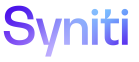Automate
Assign Users to Roles
NOTE: Users are added in System Administration. Refer to Set Security for more information.
To assign users to a role in Automate:
- Select Configuration > Roles in the Navigation pane.
- Click the Users icon for the desired role.
-
Click Add.
-
Select an instance from the INSTANCE list box.
NOTE: The Instance selected MUST match the Instance field in 2 additional places in order for email notifications to properly work: the Parameters page in Automate and the Parameters page in System Administration.
- Select a user ID from the USER ID list box.
- Click Save.