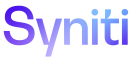dspTrack
Escalation Process
Use this page to Create an Escalation Process.
To access this page, select Track > Configuration > Work Flow > Escalation Process in the Navigation pane.
|
Field |
Description |
|
PROCESS NAME |
|
|
Users - Escalations Received |
Click to open the User List - Receive Work List Escalations page to add and edit managers for the selected process who will receive workflow emails when tasks are late. NOTE: The number on this button is the count of users (managers) assigned to the process. These managers receive a message if business users assigned to the process are assigned to tasks that are late. |
|
Users - Work Items Escalated |
Click to open the User List - Work List Items Escalated page to add business users to and remove business users from the selected process. Business users’ work is tracked and an email sent to a manger when a task is late. NOTE: The number on this button is the count of business users assigned to the process. If these users are assigned to tasks that are late, a late escalation message can be sent to the manager(s) assigned to the process. |