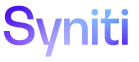Master Data Management
Scenario Role Task Page
Use this page to:
To access this page:
- Click Master Data Management > Design in the Navigation pane.
- Click the Scenarios icon for a category.
- Click the Roles icon for a scenario.
- Click the Tasks icon for a role.
- Click the Pages icon for a scenario > role > task combination.
|
Field |
Description |
|
Refresh Page List |
Click to refresh the list of pages for the scenario > role > task combination if pages are added or deleted. |
|
Create Control Table |
The table is built using the control status information configured on the Scenario Role Task Column page for the task. |
|
Update Control Data |
Click to update the table generated for the selected page using the control status information from the Scenario Role Task Column page for the task for one or more selected records. |
|
Create Validation Views |
Click to create a validation view for each required column on the page for one or more selected records.. Refer to Create Validation Views for a Content WebApp Task Page for more information. To create validation views for all pages in a task, refer to Create Validation Views for Content WebApp Task Pages for more information. |
|
PAGE ID |
Displays the name of the WebApp and the page within that WebApp that is used by the task selected on the Task page. Task pages can be MDM pages or pages developed in the Content WebApp. |
|
PAGE TYPE |
Displays the type of page. Objects can be built for Dynamic page types only. |
|
PARENT PAGE ID |
Displays the name of the page that allows a user to access the selected page. |
|
PAGE LEVEL |
Displays the level of the page for the selected task. For example, a header page, which can be linked to directly from another page, icon, or through another means, has a page level of 0. A detail page, with a level of 1, 2 and so on, is accessed from a header page and is not directly linked to from any other page. |
|
LINK COLUMN |
Displays the name of the column on the parent page that allows access to the page. If the page is a header page that is not accessed from another page, the field is blank. |