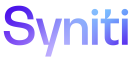Application Development
Create a Workflow
Workflow is an email notification method called from within a WebApp where an email or multiple emails are sent to one or more recipients upon the execution of an event.
If a workflow requires a user to log in to Stewardship Tier to perform a function, a link can be included in an email to navigate directly to the relevant page in the WebApp. The recipient of the workflow email must have Stewardship Tier security to the page in the WebApp. If the user does not have security, a permissions error displays. If the user’s password is expired, the settings page displays requiring a new password. Stewardship Tier security overrides workflow events. If the site license, WebApp License or User ID expires or if the user is locked out, the link redirects to the login page.
The only two required workflow fields are Email To and Email Subject. Additional aspects of the email, such as the Email Body, Email From and Attachment should be included. Carbon Copy and Blind Carbon Copy can also be configured. Once the view is created, a workflow event must be created and the view registered in Stewardship Tier. All workflow view names must be prefixed with web and suffixed with Flow, by default.
Types of workflows are:
- Standard allows the email to navigate through the standard Stewardship Tier authentication process which could be anonymous, basic or integrated authentication, depending on how the site is configured.
- Semi-anonymous allows Stewardship Tier to look up the user’s email address in the user’s account in order to send the workflow email. When the recipient clicks the workflow link in the email, they are automatically logged in as the specified user. If the site parameter Support Workflow Authentication is disabled, the recipient must log into the Stewardship Tier when they click the workflow link. Refer to Parameters for more information on this field.
- Anonymous allows the email to be sent to the email address specified in the “To” field of the workflow view. Upon clicking the link in the email, the user is automatically logged in as the anonymous user selected as long as a Workflow UserID is set up when setting up the event. Another approach is if a workflow is sent to an email address and the site supports Anonymous, the user is automatically logged in anonymously.
Workflow methods affect auditing. If the action required by the user is recorded by boaAudit, the following should be considered.
- If the workflow UserID is anonymous, the audit displays anonymous as the user.
- If the Site supports Anonymous but the workflow is sent to an email address, the audit displays that the email address is a user.
- If the Semi-Anonymous method is used or a method forcing the user to log in, audit displays the user ID.
To create a workflow:
- Create a workflow page table and a view based on the table.
- Create a page in Stewardship Tier based on the Workflow view created in the database. A page must be created to manage all workflow content generated by the WebApp. The content of the email can be dynamic based on the columns on the page where the workflow is enabled.
- Create a boaUser view to populate users in the Email to and Emailfrom list boxes.
- Add column properties to the workflow message page and create the workflow message.
- Create the workflow Business Rule view.
- Add a Send Email column to the Horizontal View of the page in SQL and add a button on the Page in Stewardship Tier.
- Register the workflow Business Rule in Stewardship Tier on an Event for the page. Refer to Register Workflow Views for more information.
- Configure Workflow Fields.
- Configure the workflow link Refer to Configure Workflow Links for more information.